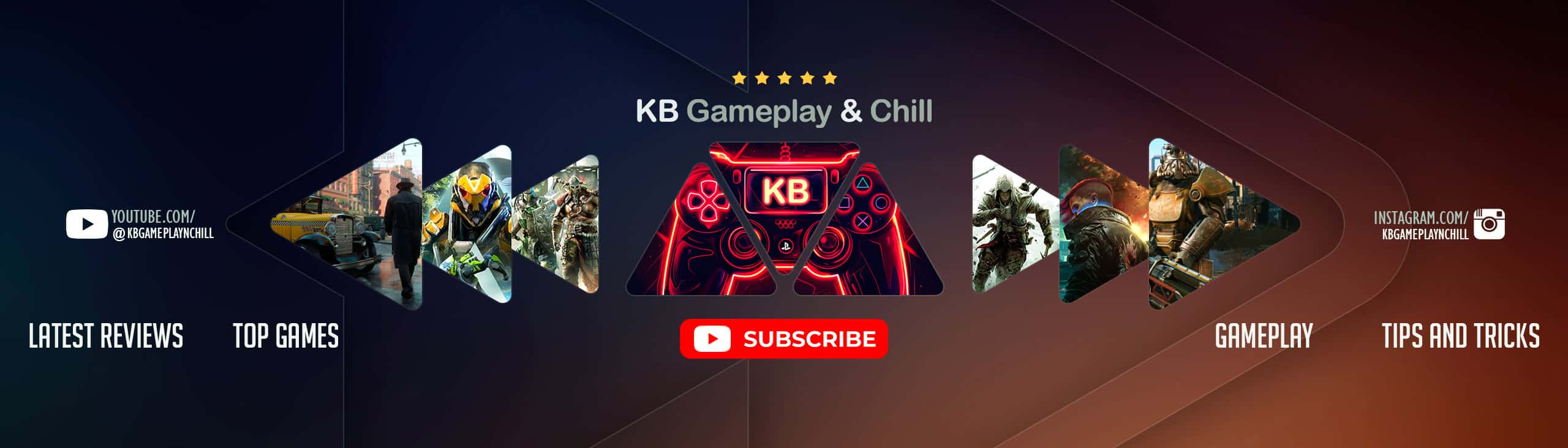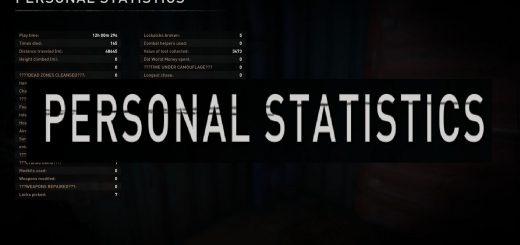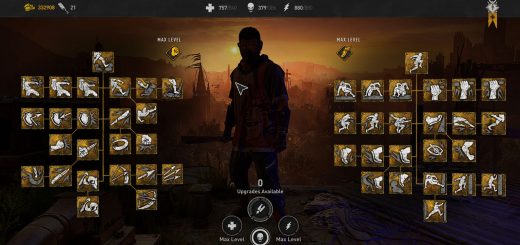Overwrite Keyboard Bindings
Allows the changing of keyboard bindings that cannot be changed through the options menu.
Are you, fellow PC user, frustrated by certain actions in Dying Light 2 being automatically mapped to your keyboard for you?
Do you want your “O” key to open the map, but always end up looking at the crafting menu?
Are you cursing Techland for not telling you that the binoculars were hardmapped to “B” all along, and now you have them in your inventory you can no longer kick zombies?
Well, worry no more! It turns out that the same method we used to overcome this problem in Dying Light 1 works perfectly for its sequel, and here’s how to do it!
1. Download this mod and extract data3.pak from the .rar file.
2. Open up the data3.pak file using your choice of zip extractor (I recommend 7-Zip).
3. Extract the file labelled “inputs_keyboard.scr”.
4. Open up this file using your choice of text editor (I recommend Notepad++).
5. Scroll down to the section beginning with “sub Keyboard()” (it’s near the very top of the file).
6. Find the key binding you wish to change. (Example: Toggle Binoculars begins with “AddAction(_ACTION_TOGGLE_BINOCULARS”)
7. Scroll across toward the end of the line until you reach “EKey__[Keybinding]”.
8. Change the letter that follows to the keybinding of your choice.
9. Save the .scr file once you have made all the changes you want.
10. Insert the .scr back into the .pak file, making sure to overwrite the original .scr file (your new file MUST go back into the “scripts/inputs/” folder inside the .pak to work).
11. Place the data3.pak file into the “\ph\source” folder of your Dying Light 2 installation folder.
11a. NOTE – If you already have a data3.pak, rename this file to data4 / 5 / 6 etc, depending on how many other pak files you have.
12. You’re all set! Start the game and enjoy the freedom of your new keybindings!
UPDATE: I have uploaded a new version of this mod (1.01) to coincide with Patch 1.06, in which Techland updated inputs_keyboards.scr with more options. If you are having any problems with your configs I recommend downloading the latest version of this mod.
NOTE: If you wish to change your keybinds to mouse buttons, this can be done but one extra part of the line has to be changed: Locate the part that reads “EInputDevice_keyboard” and change this to “EInputDevice_Mouse”. Thanks to runnez for pointing this out! Be advised though that only mouse buttons 1, 2 and 3 (left, right and middle) will work at the moment – any other mouse buttons will not register and some users have reported losing mouse control entirely when they’ve tried to assign commands to other mouse buttons. Sadly we’ll have to wait until Techland release a patch to fix this.
NOTE 2: If you find that you can no longer move your mouse or use your keyboard in Dying Light 2 after making changes to your key settings, then you have made a typo somewhere in the file. Make sure you use the EXACT keybind names from the list in the note below. This is very important if you want to bind anything to the spacebar, as it is listed as “EKey__SPACE_ “. Make sure to include that end underscore!
NOTE 3: A full list of the correct names for the keybinds is available below. This can also be found in the file “inputenums.def” in the pak files. Thanks to CoNzz97 for providing the list!