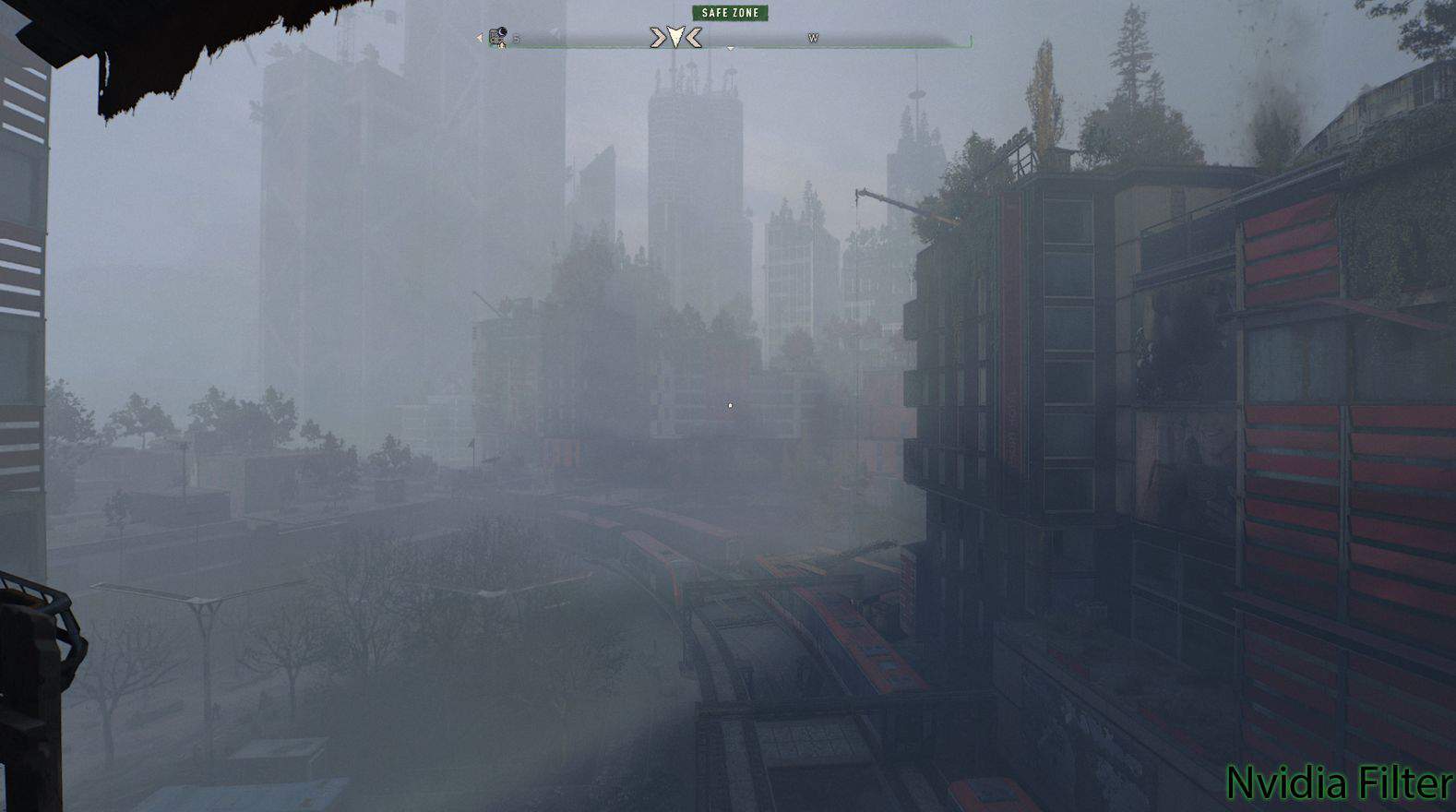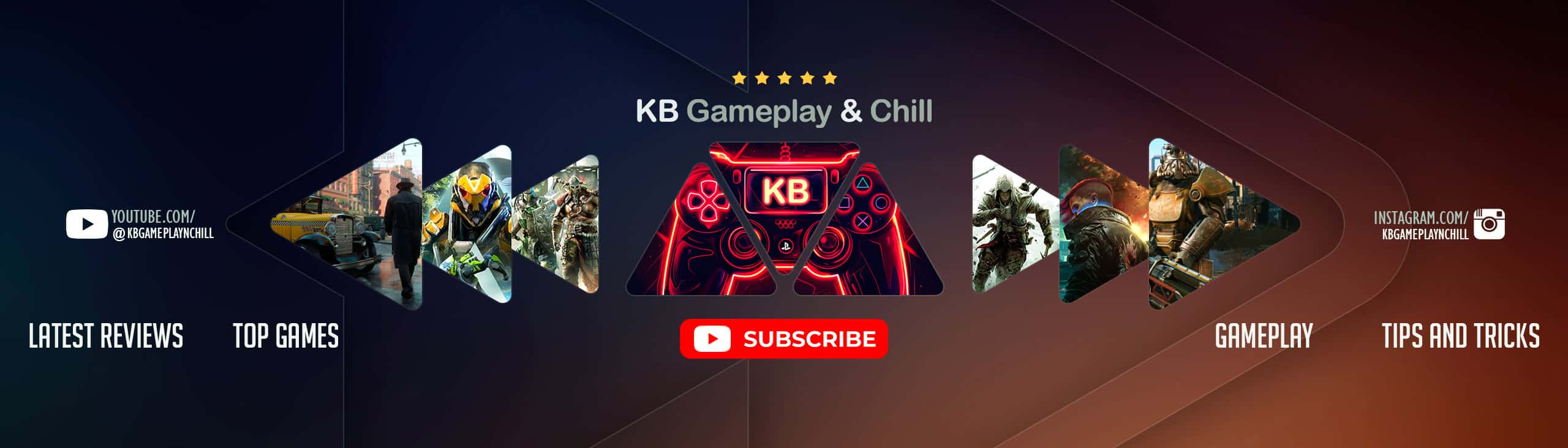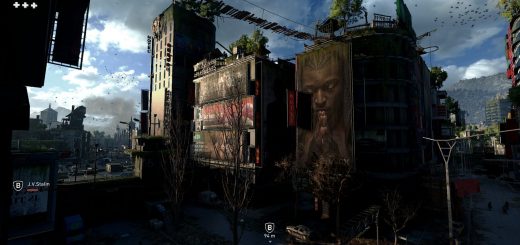Nvidia Game Filter E3 Visuals
This preset will allow you to play Dying Light 2 with an E3 look without having to use Reshade. This is particular useful if you want to maximize your frame rate, without using third party overlay injectors. Each screenshot has ‘Nvidia Filter” noted at the bottom where applicable – this can sometimes be masked by the preview images bar.
Steps to save a preset:
Go to C:\Program Files\NVIDIA Corporation\Ansel and launch NvCameraConfiguration.exe. It can be downloaded via Nvidia here
Check the Save Preset With Shot checkbox, then click Save
Launch a game that supports Ansel or Freestyle
Press Alt+F2 to bring up the Ansel overlay
In the Filter drop down menu, add whatever filters you want to use
Click Snap to take a screenshot
Close the Ansel overlay
Press Alt+Z to open the overlay, click Gallery, click the Ansel screenshot, and click Open File Location
The preset is saved as an .ini file saved along with the screenshot
Move the .ini file to C:\Program Files\NVIDIA Corporation\Ansel\Custom to use it with Ansel or Freestyle
Steps to load a preset:
Launch a game that supports Freestyle.
Press Alt+F3 to bring up the Freestyle overlay.
Select one of the Freestyle styles and click Add Filter.
Click the preset .ini that you previously added.
The game appearance will show the filters saved in the preset .ini (e.g. if contains Colorize and SpecialFX, both filters should be applied).